How to use
How to host
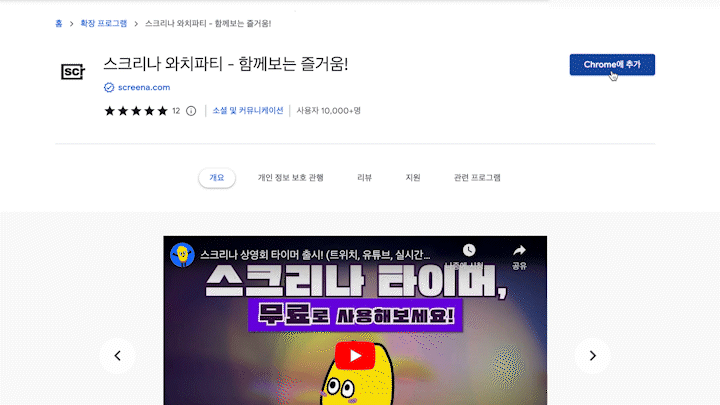
1. Install the extension
Install the screena extension
from the Chrome Web Store.
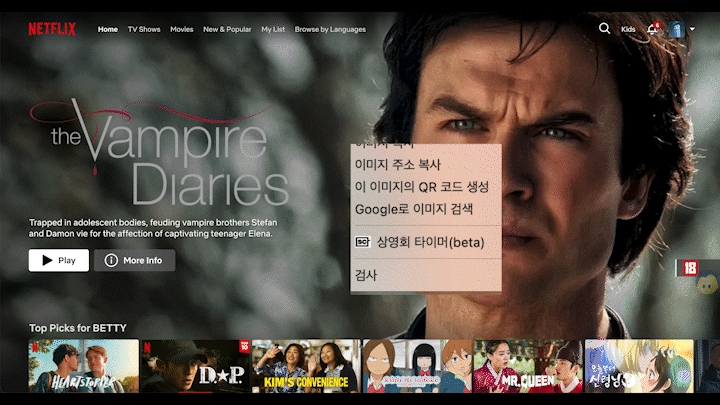
2. Open Timer widget
Head to streaming platform
you want to watch.
Right-click on ‘Screena Timer’ and
allow the permission.
*We support over 20 platforms!
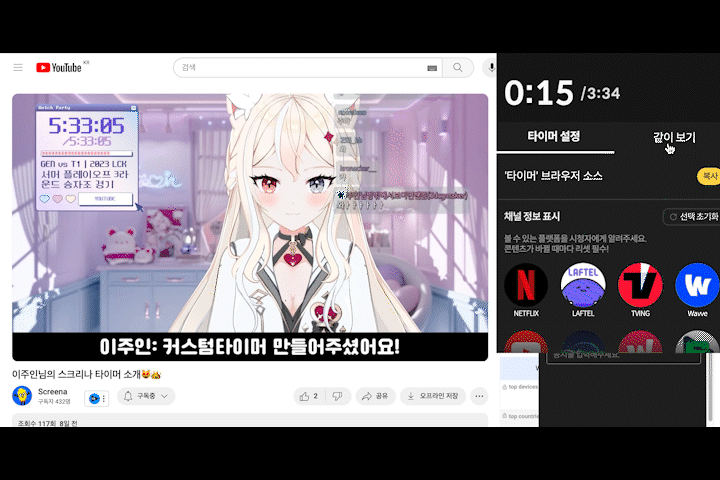
3. Connect to Twitch
Head to ‘watchparty’ tab,
click ‘Connect’ to link your account.

4. Join Screena bot
Head to your channel and
type /mod screena_bot in the chat.

5. Done!
Screena bot will
send the party link!
*Don’t pin it!
*Party link changes periodically.
6. Bot message interval

You can setup the interval at which the
bot message repeats.
Adjust the interval to match the
chat volume of your channel.

FAQ
Why isn't the bot giving me a link?
-
You must complete both the 'Connect Twitch accounts' and ‘Join screena bot'.
-
Depending on your network environment, it may take up to 2 minutes for the link to be distributed.
Content is playing, but it seems to be out of sync!
-
If you've been redirected to a new streaming platform, please right-click to launch the widget and allow permissions.
How do I exit widget?
-
Pressing the close button will 'collapse' it into a mini-popup.
-
For a complete shutdown, close the streaming platform tab.
Which browsers are supported?
-
The extension works with Chrome and Edge browsers.
-
We recommend using the Chrome browser for stable operation.
Isn't screensharing illegal?
-
Watchparty feature is not screensharing. It only shares the "playback sync" - play, pause, and skip.
-
Settings such as volume control, subtitle selection, and dubbing are not shared to viewer.
Need help?
-
If you can't find what you're looking for in our FAQs, or if you need help with anything, please contact us in chat.


